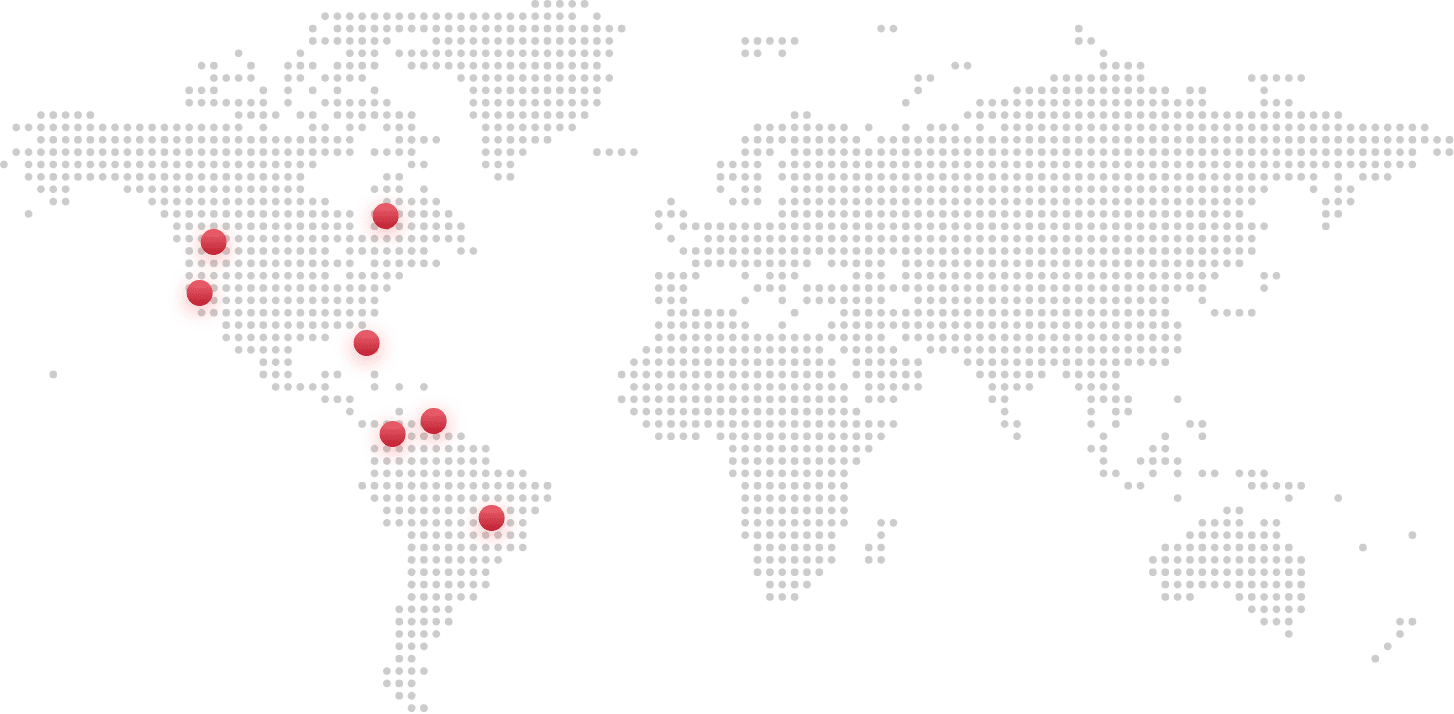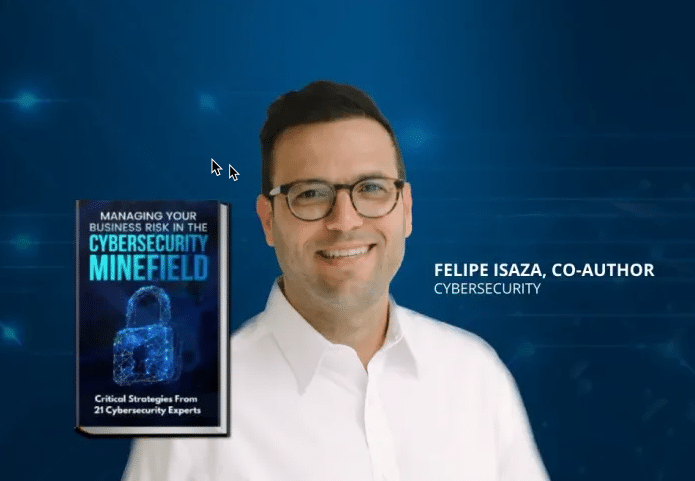We’ve got you covered
Is your business IT stressing you out? You didn’t get into business to deal with IT problems such as cybersecurity and hosting a website, but somebody’s gotta do it. With FUNCSHUN as your IT partner, every aspect of your technology will be monitored and maintained.



Here’s what we can do
for you
Virtual Private Server &
Website Hosting
Gain more privacy and more control over your website with our hosting services
VoIP
Enjoy the benefits of a modern communications solution that is tailored to suit your company’s needs
Our team has over 10 years of combined experience working in the Miami area, but don’t just take our word for it.
Making your IT problems a thing of the past will be quick and painless with FUNCSHUN
Our fast and hassle-free services are ideal for small and medium businesses in Miami
Consult
Book a FREE consultation and we’ll
learn about your business goals to
identify your IT needs
Plan
We’ll present a strategic plan to
implement the solution to take your
business where it needs to go
Execute
When we come to an agreement, our
engineers will execute the plan so you
can enjoy the benefits of smooth IT
immediately
Check out our FREE Managed Services eBook to learn more!
If you’re not 100% clear on what a Managed Services Provider (MSP) does or you’d like more details before making a decision, that’s understandable. We offer this no-cost, no-obligation FREE eBook.
Industry partners

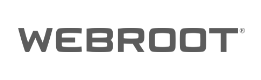


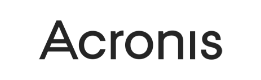
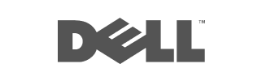


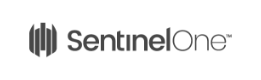
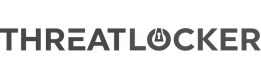
Where our customers are located